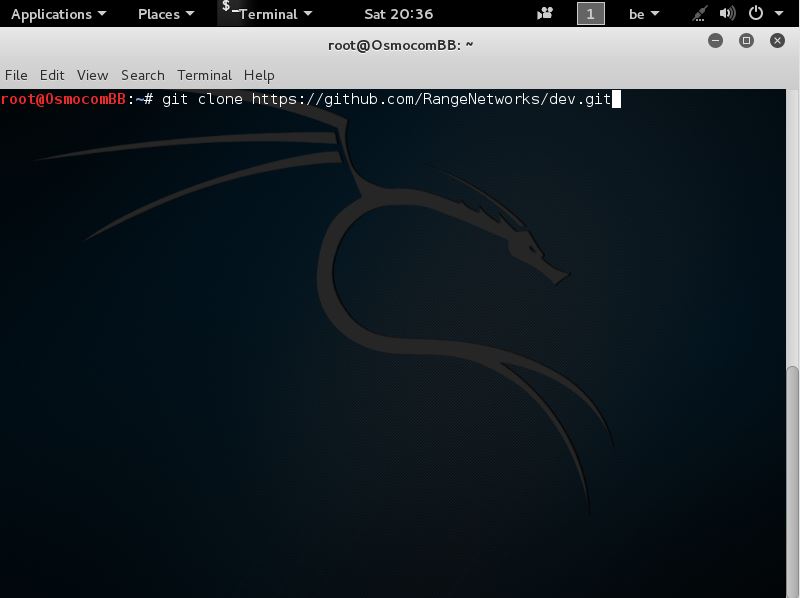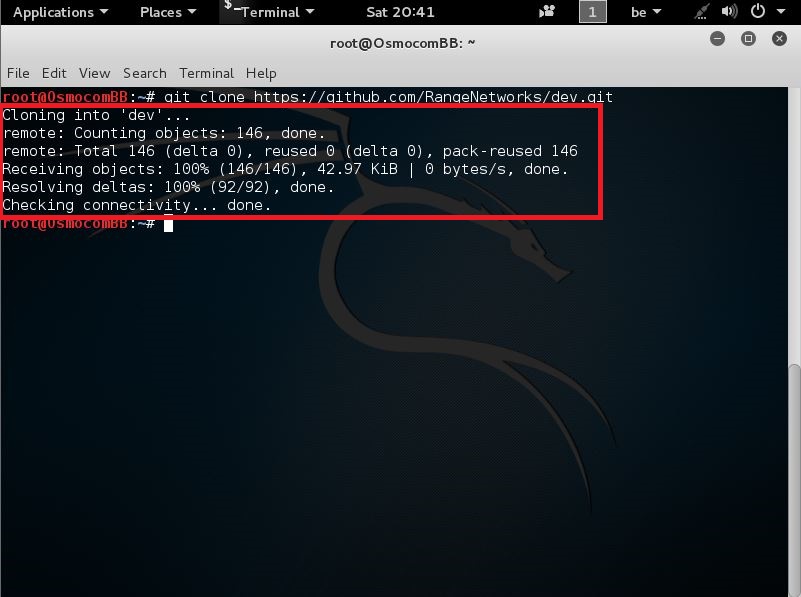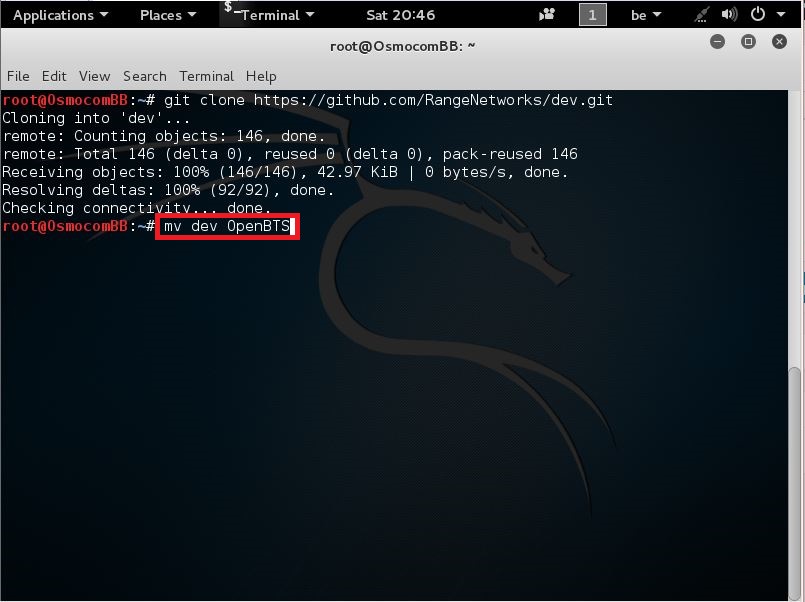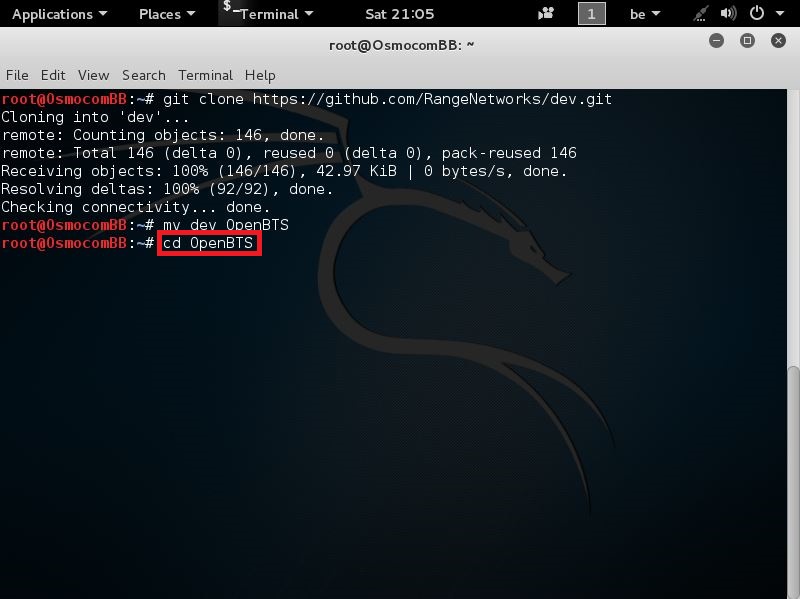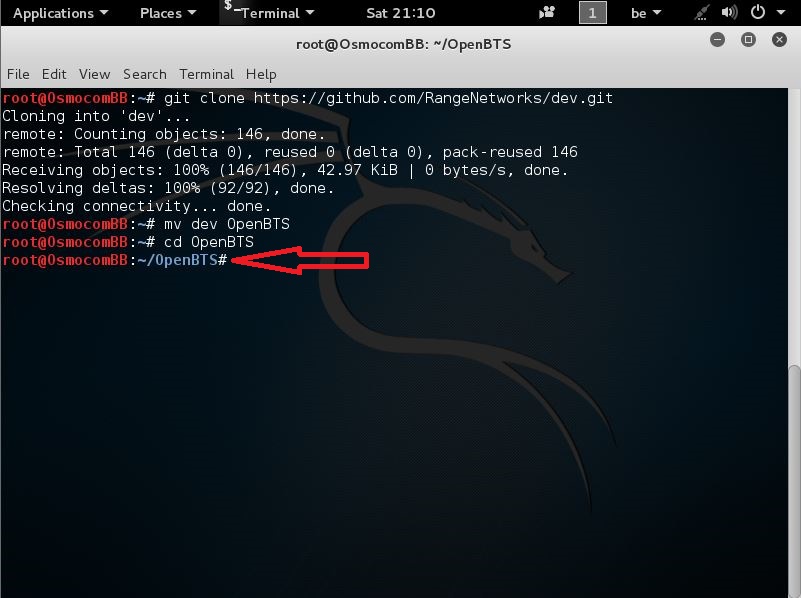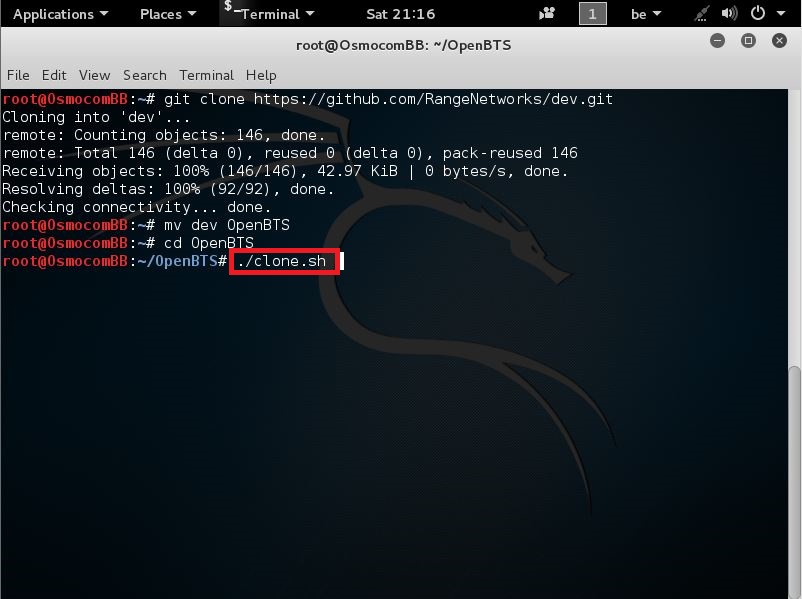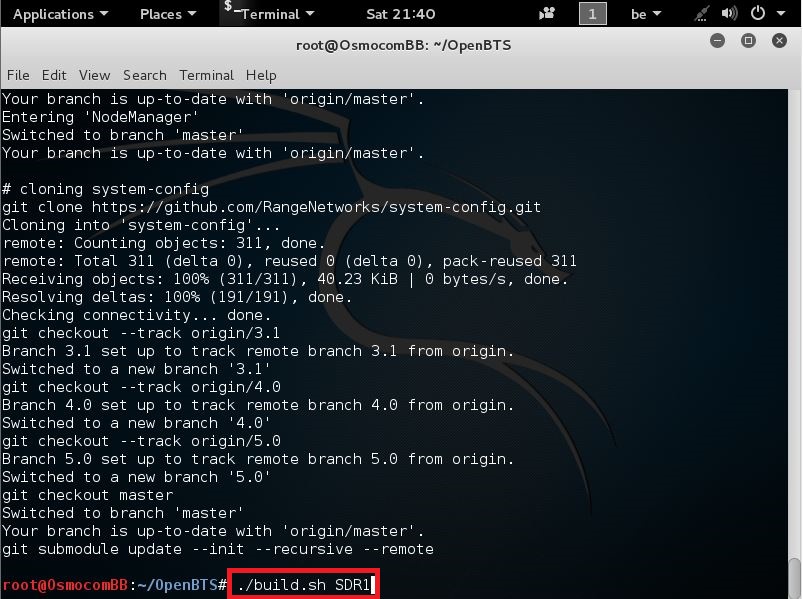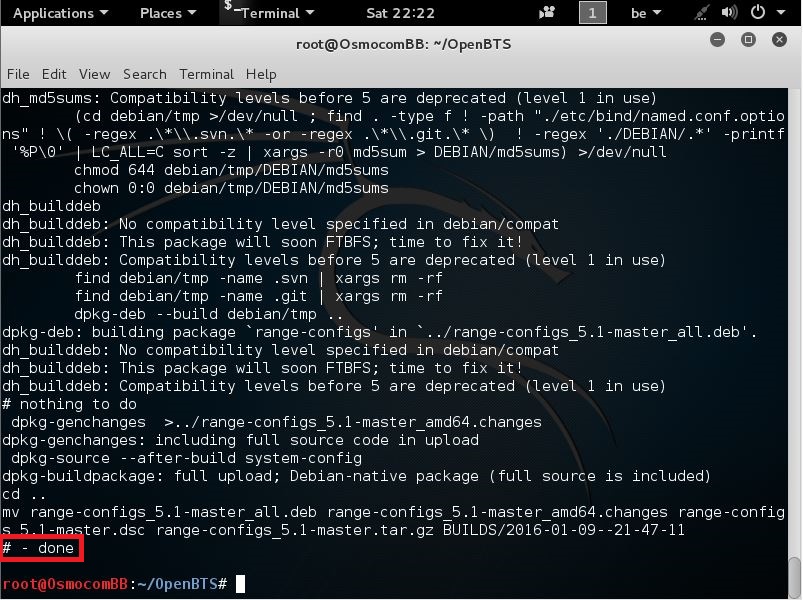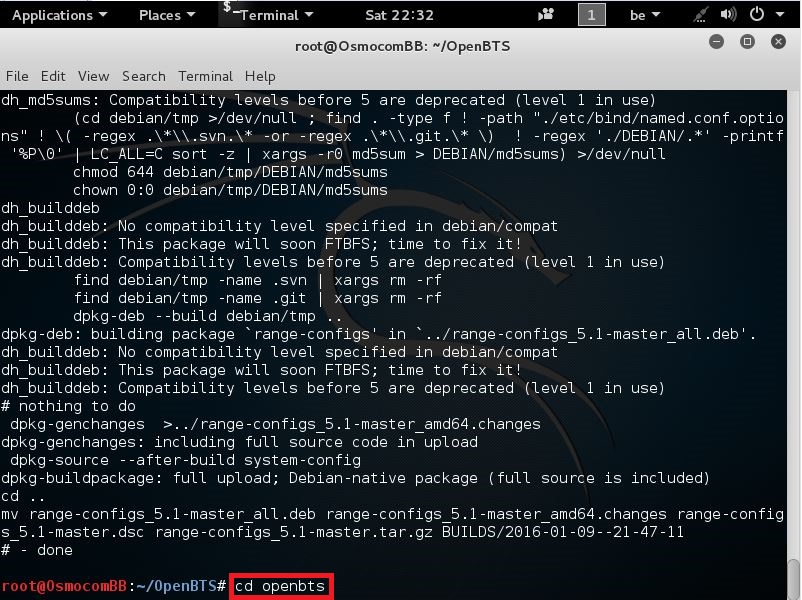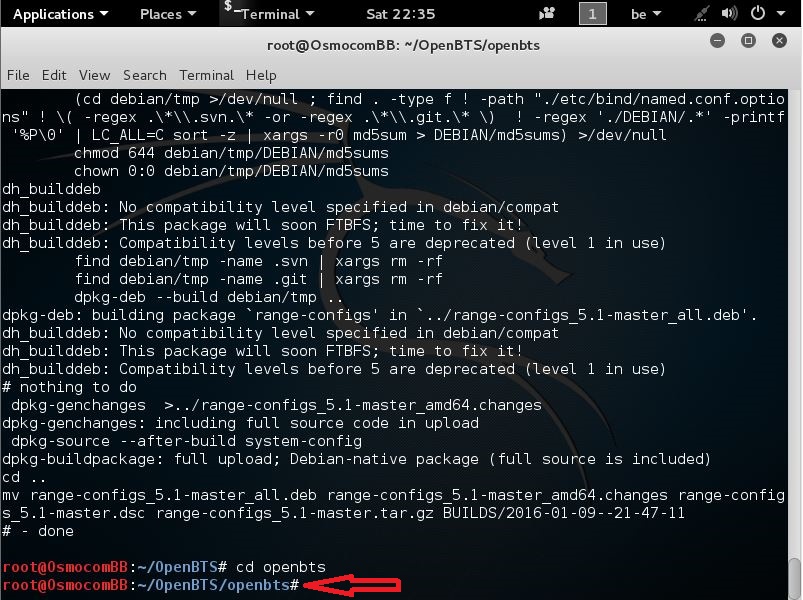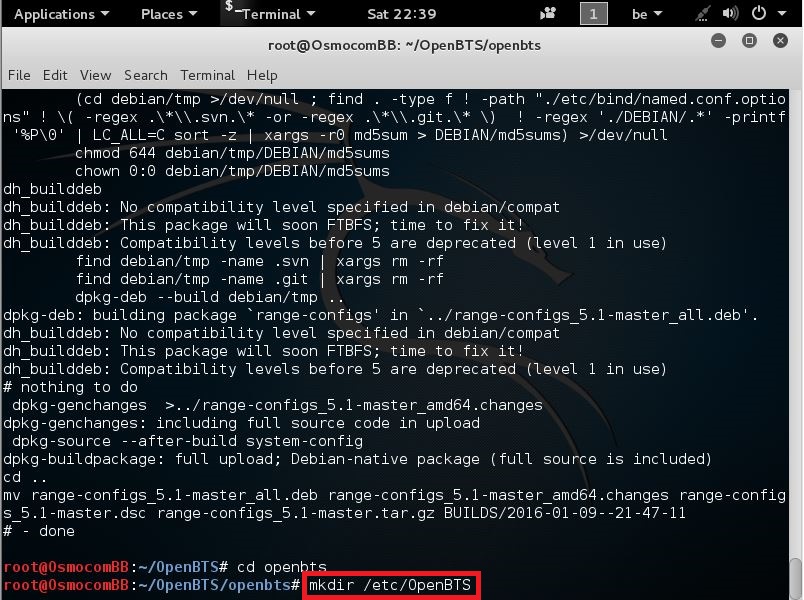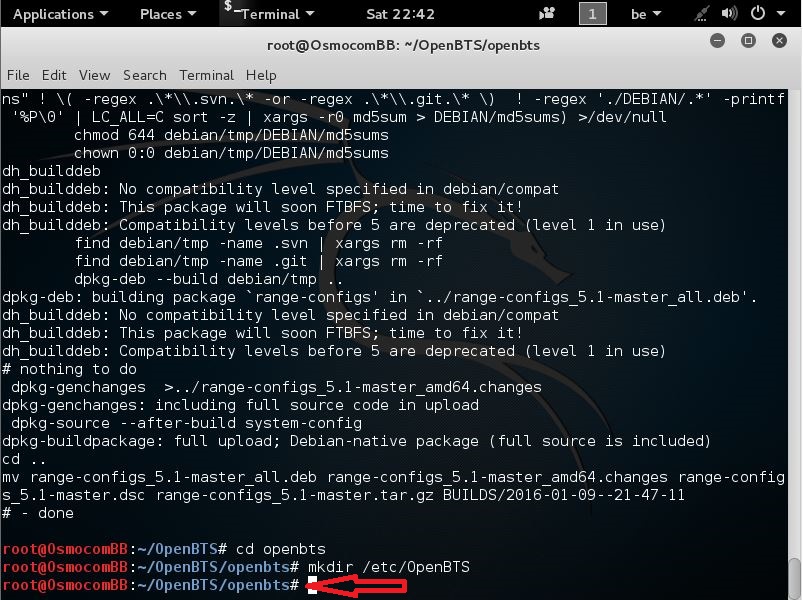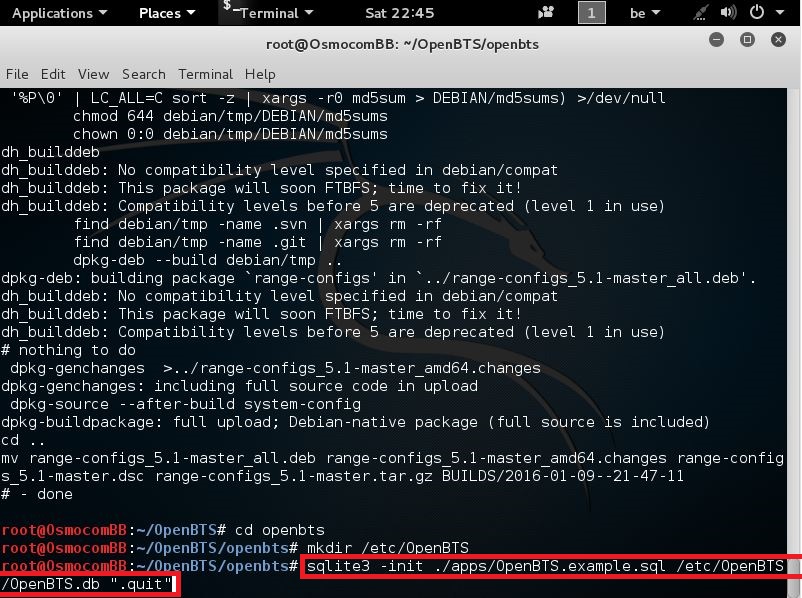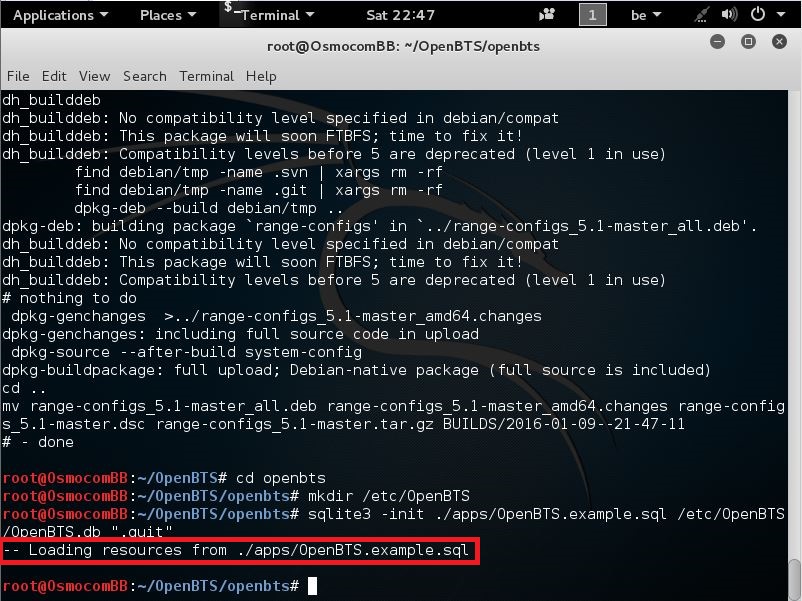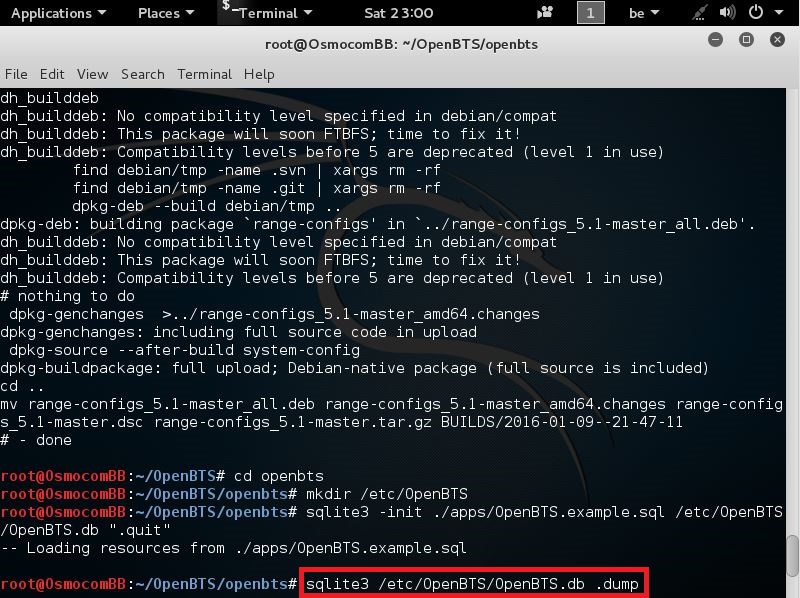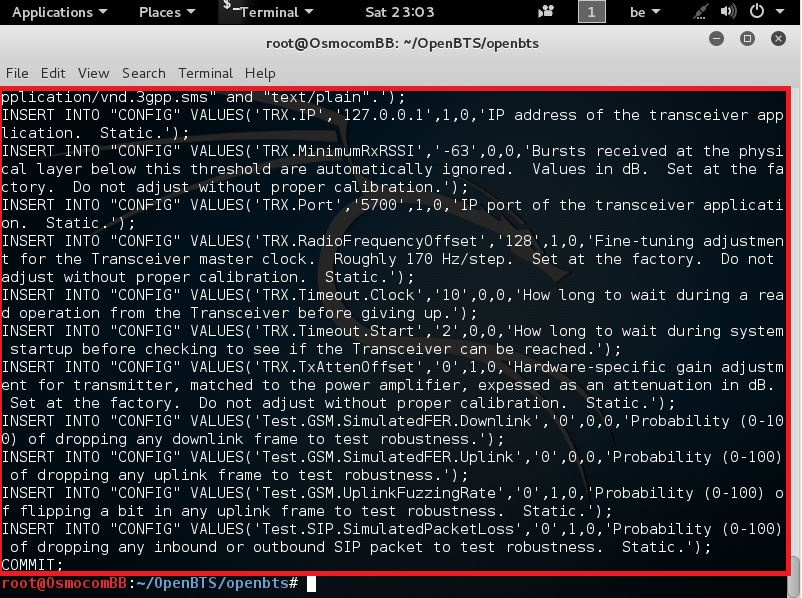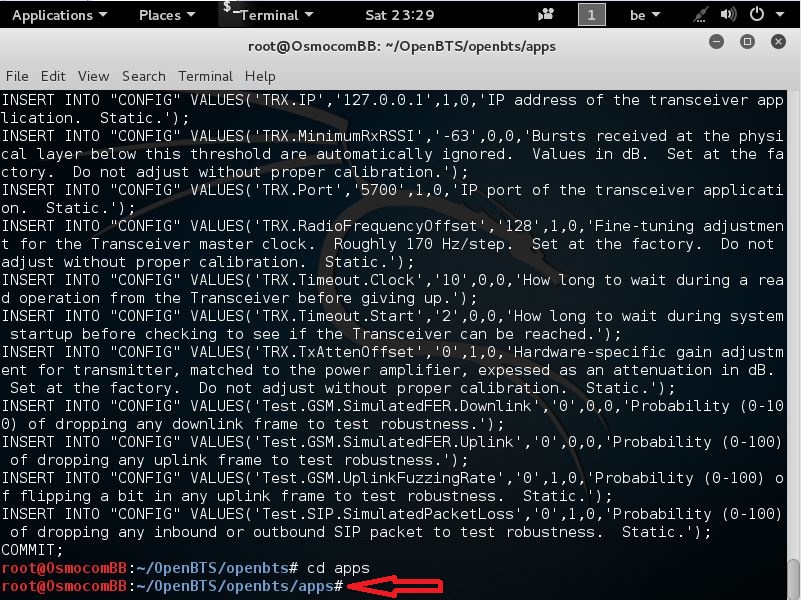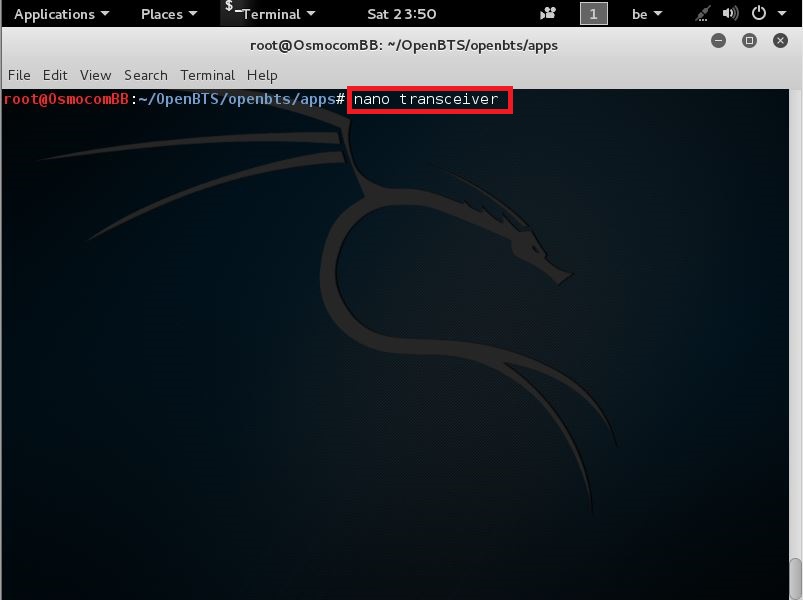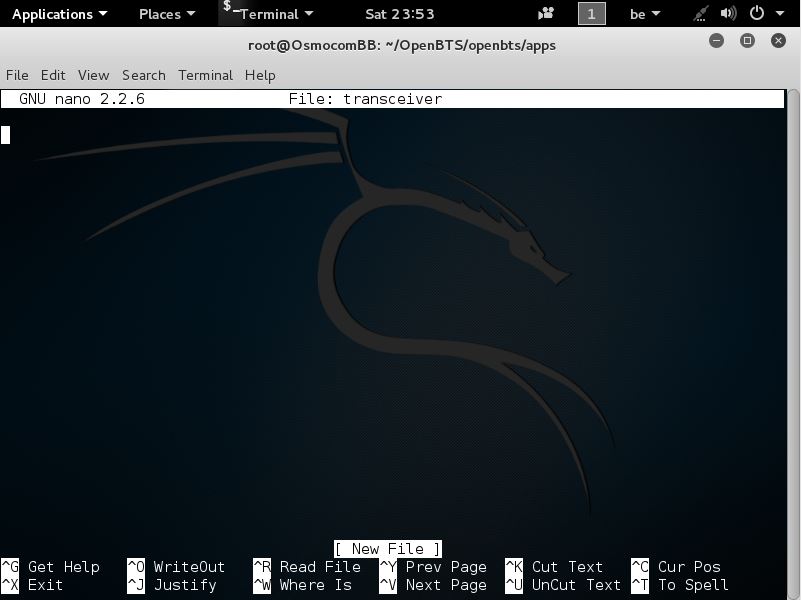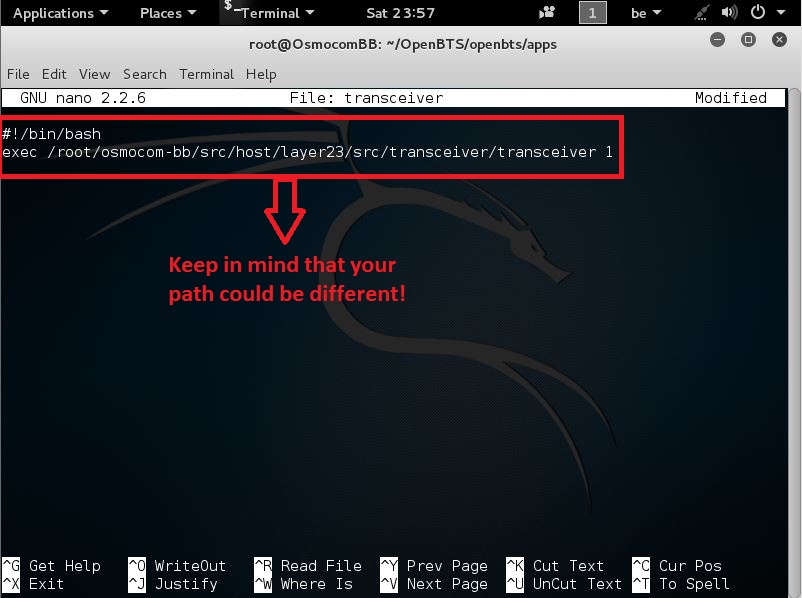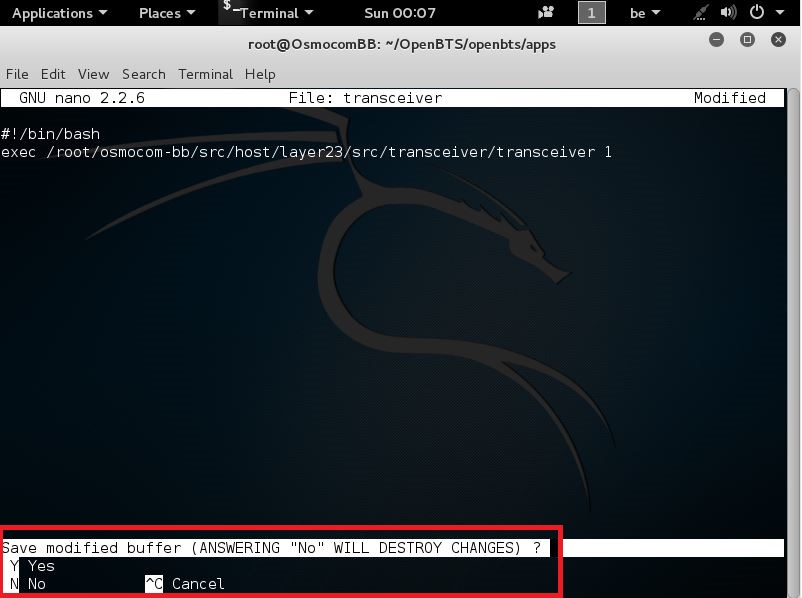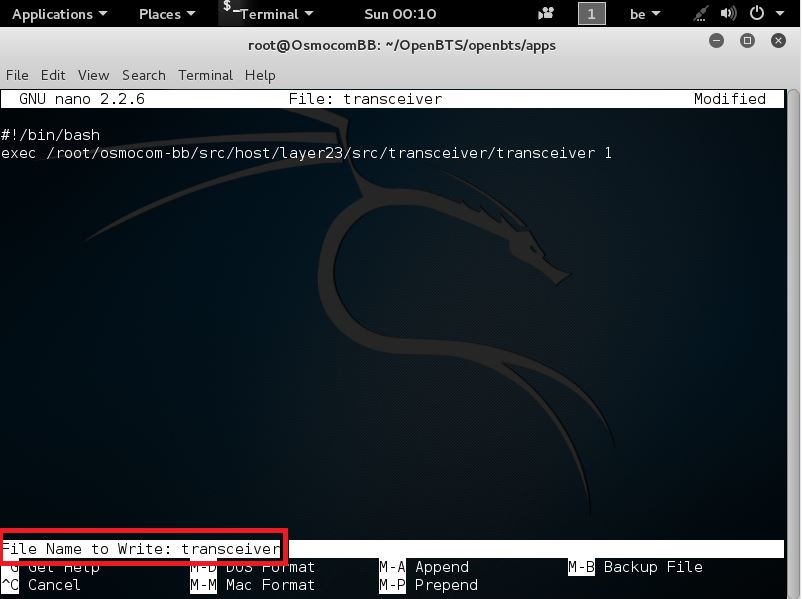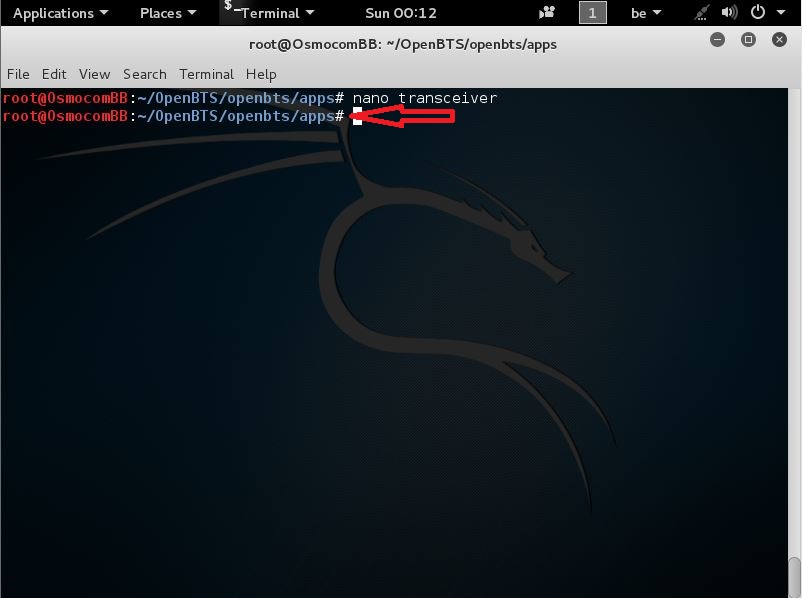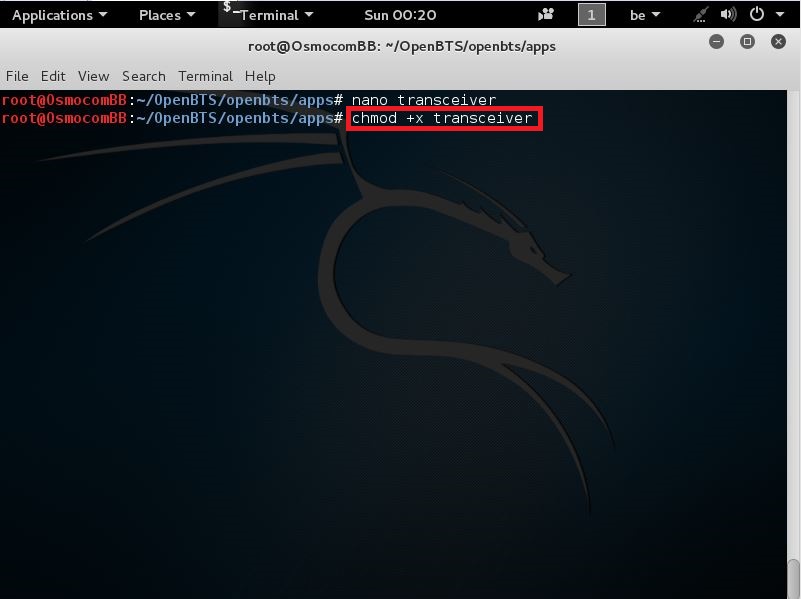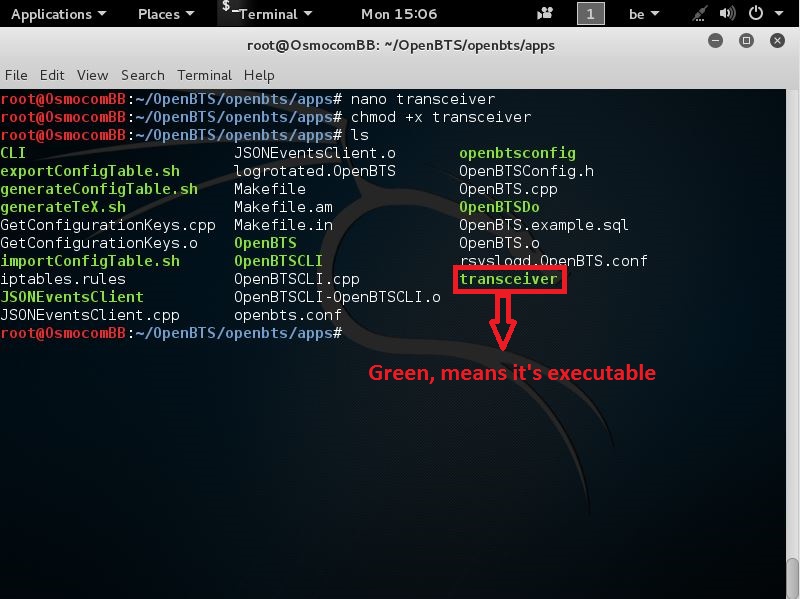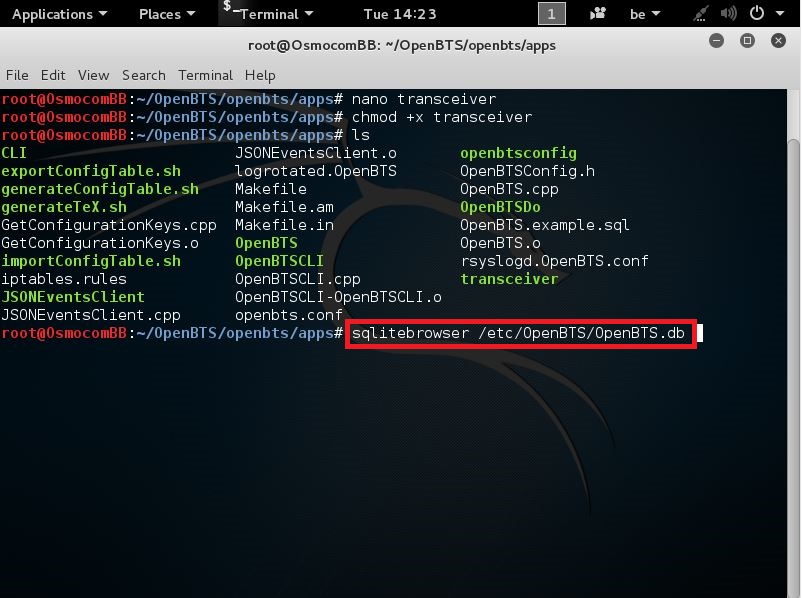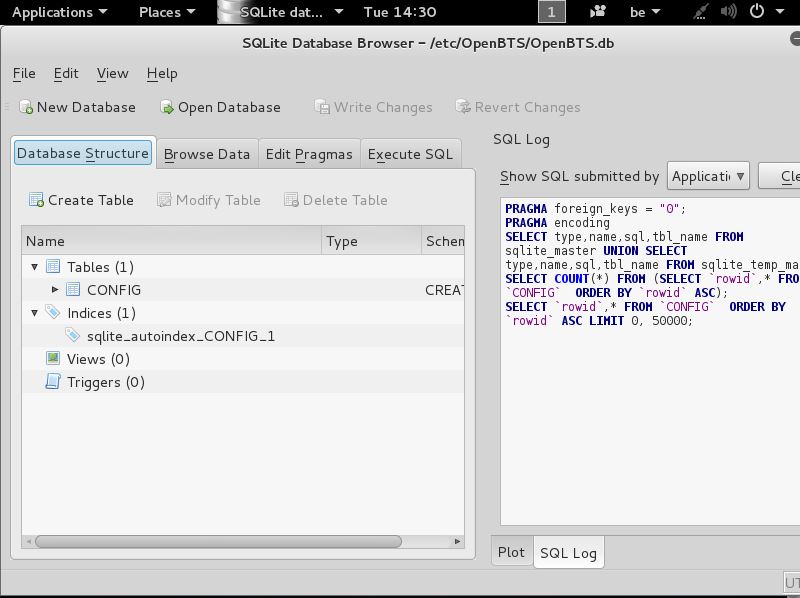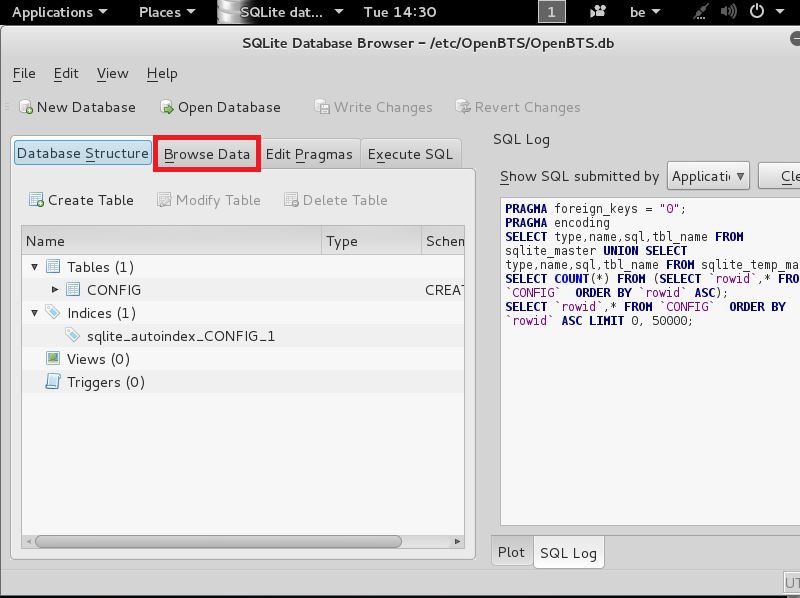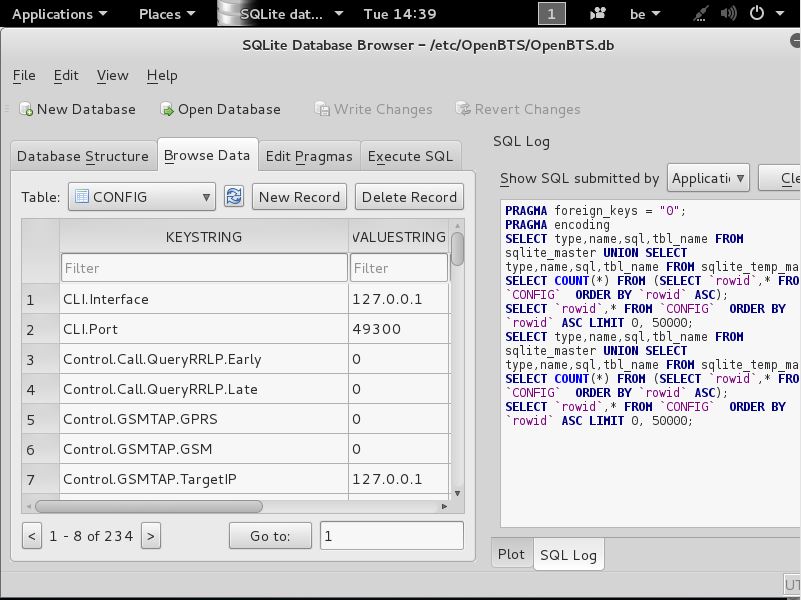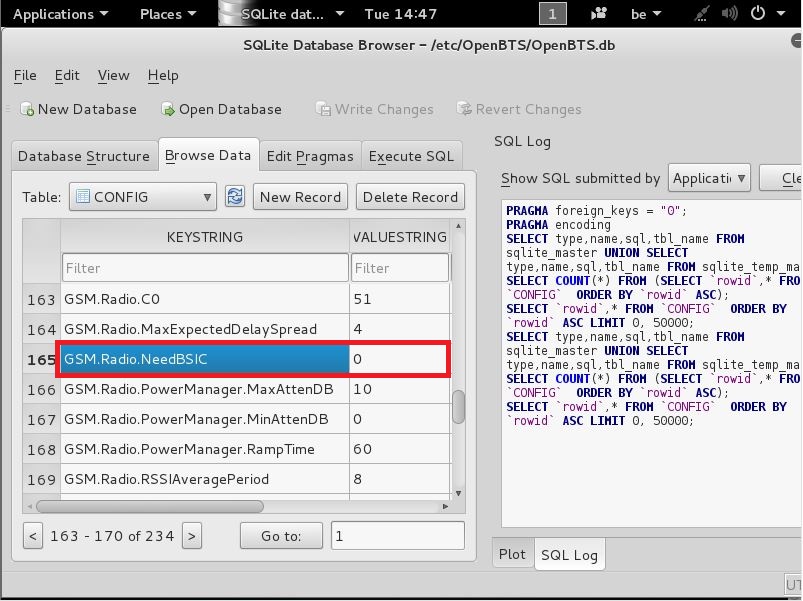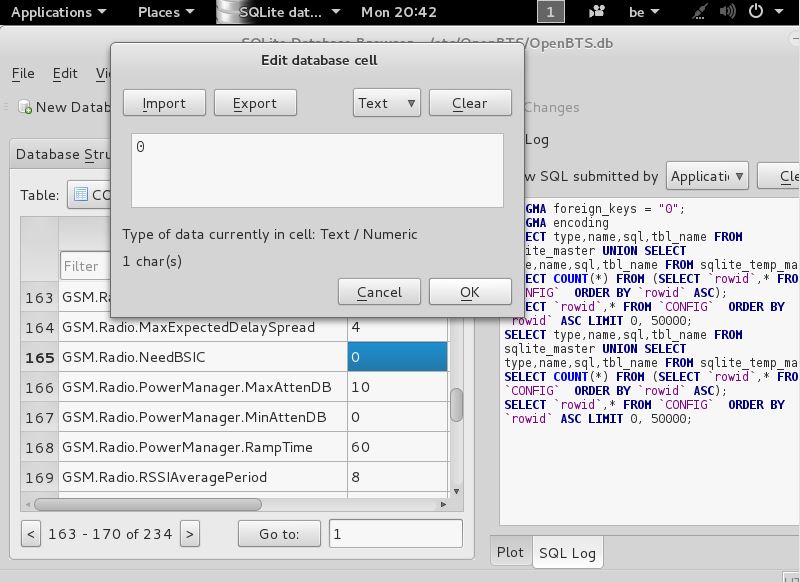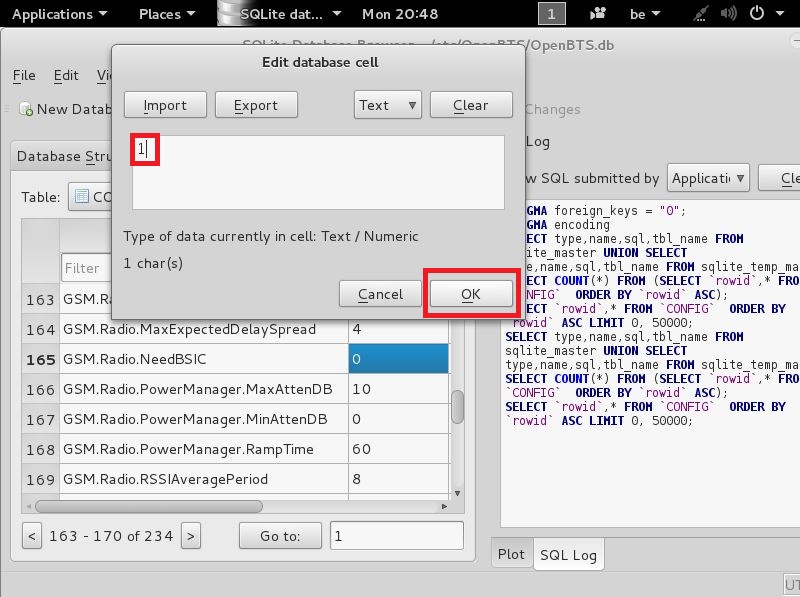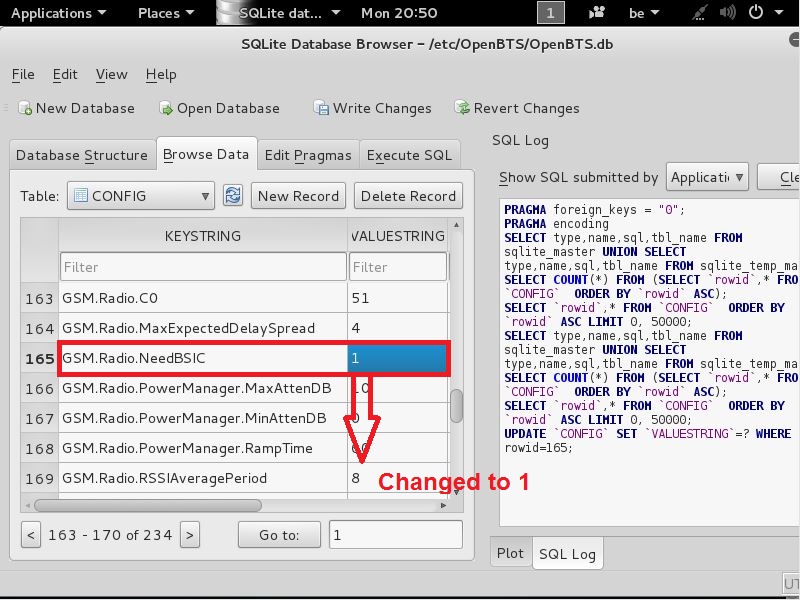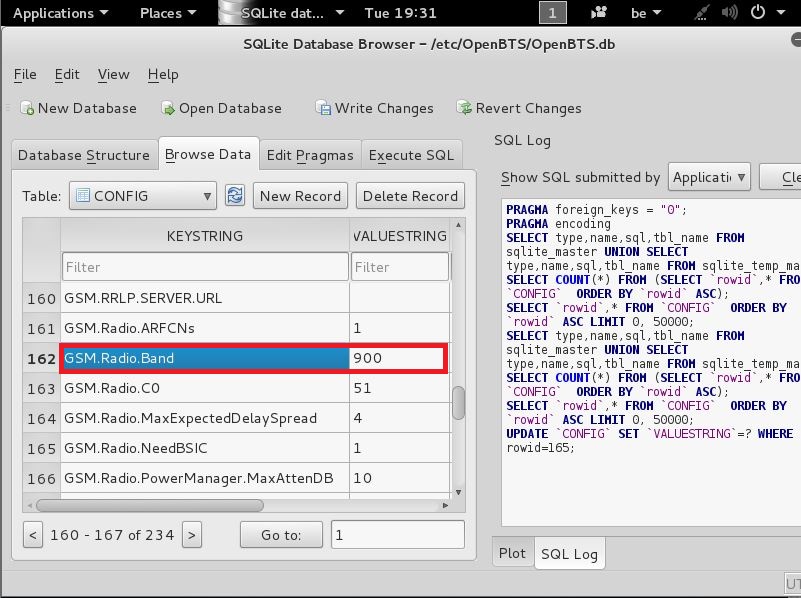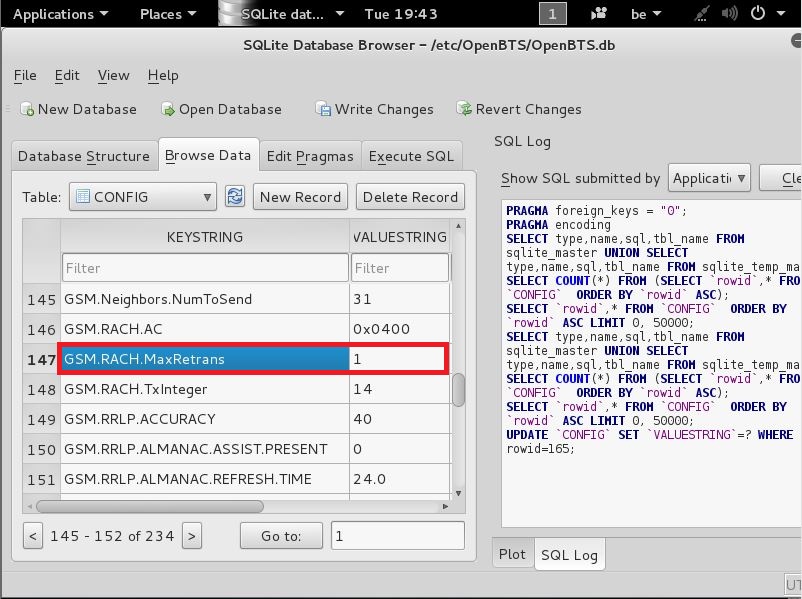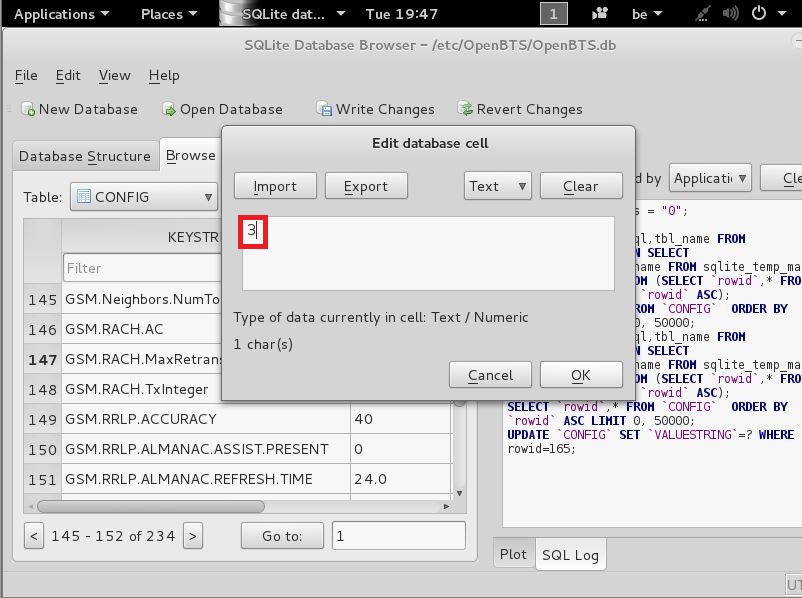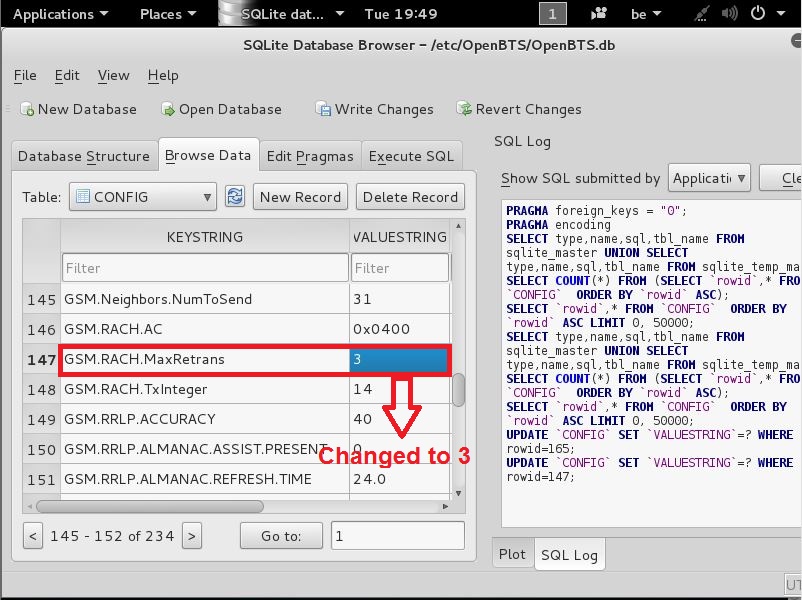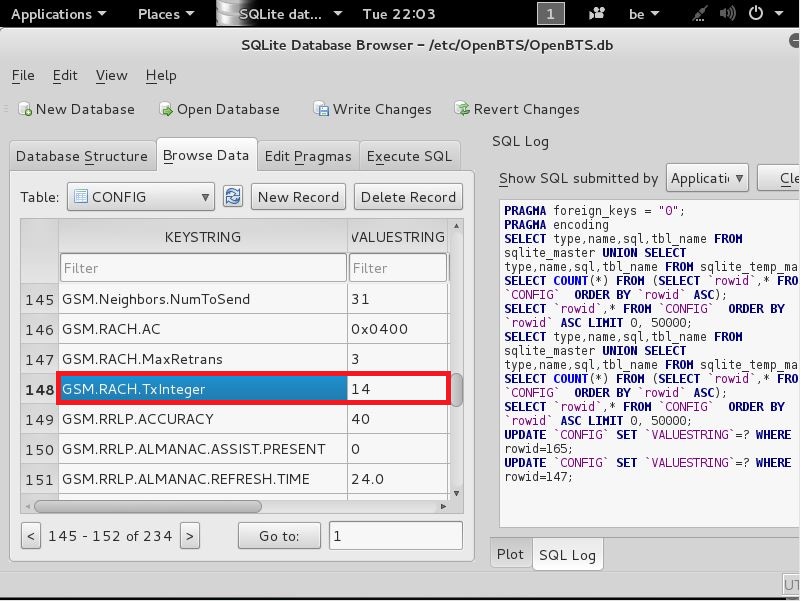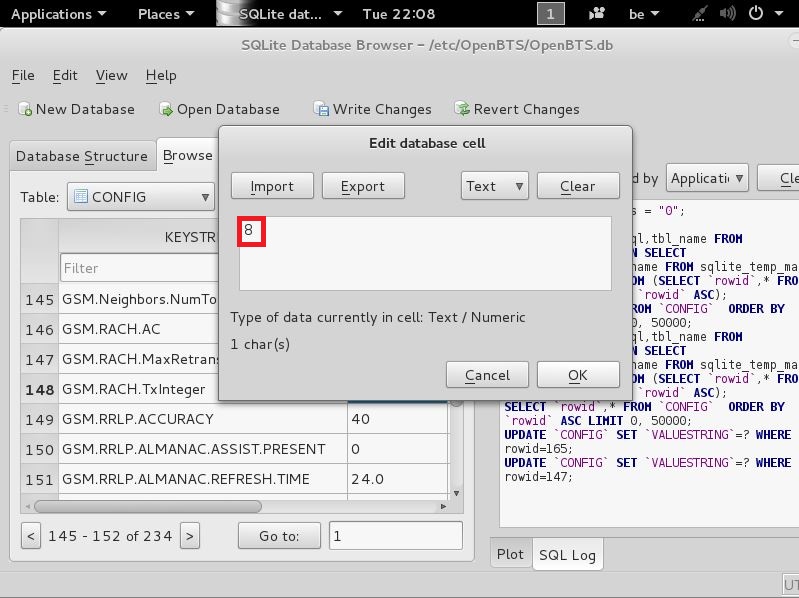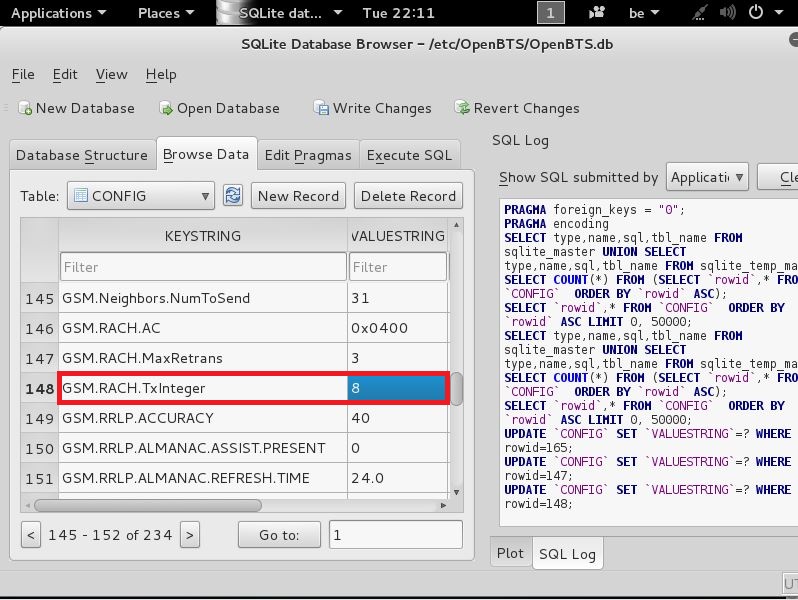OsmocomBB
OpenBTS
What is OpenBTS?
OpenBTS is a Unix application that uses a software radio to present a GSM air interface to standard 2G GSM handset and uses a SIP softswitch or PBX to connect calls. (You might even say that OpenBTS is a simplified form of IMS that works with 2G feature-phone handsets.) The combination of the global-standard GSM air interface with low-cost VoIP backhaul forms the basis of a new type of cellular network that can be deployed and operated at substantially lower cost than existing technologies in many applications, including rural cellular deployments and private cellular networks in remote areas.
Where can I get the latest code?
The best way to get OpenBTS is by pulling the code directly from there source code repository as an anonymous read-only user.
You do this by entering the following command into a new terminal window
git clone https://github.com/RangeNetworks/dev.git
like seen here
when u have entered that command
u can press Enter
and next u will see this
now that this i done we are going to change that Directory name into OpenBTS so u can remember it easily
to do that u need to enter the following command:
mv dev OpenBTS
like seen here
when u typed this command u can press Enter
So now we renamed the folder dev to OpenBTS
Next we need to enter that directory, you do this by entering the following command:
cd OpenBTS
like seen here
after thats done press Enter
and you should now be here
Now, to download all of the components simply run the clone.sh script.
u do this entering the following command
./clone.sh
like seen here
after that u can press Enter
Now if u pressed enter it’s going to pull all the needed software from the github
| Component | master status |
|---|---|
| asterisk | |
| asterisk-config | |
| liba53 | |
| libcoredumper | |
| libsqliteodbc | |
| libzmq | |
| openbts | |
| smqueue | |
| subscriberRegistry | |
| system-config |
it’s a whole list, so i am not going to post the whole list in screenshots, but it should end with this
now that this is done we need to build it
Building
The build.sh script will automatically install any build dependencies (building them manually when required).
After dependencies are taken care of, each component is compiled into an installable package.
To do this we need to enter the following command:
./build.sh SDR1
like seen here
after u entered that command press Enter
This is a very long process, so go grab yourself a drink and lay back
After a while when it’s done
you should see this
Now the building is done !
Next we need to configure all the things
Configuring OpenBTS
With OpenBTS built, you now need to configure it to run correctly. There are a two key files that must be created for this to happen.
/etc/OpenBTS/OpenBTS.db
OpenBTS.db is the database store for all OpenBTS configuration. It must be installed at /etc/OpenBTS, which likely does not exist. So, to create this file, we first need to enter the OpenBTS directory
you do this by entering the following command
cd openbts
like seen here
now that this in entered u can press Enter
and should be here
now that u are in this location
we are going to make a directory elsewhere, it’s the one we need for putting the database
so enter the following command:
mkdir /etc/OpenBTS
like seen here
now that u typed this command press Enter
You will see nothing happening but should come out back here again
next we need to run the following command:
sqlite3 -init ./apps/OpenBTS.example.sql /etc/OpenBTS/OpenBTS.db ".quit"
like seen here
when u typed that command u can press Enter
and should see this
To make sure that it worked we are going to test it
Test this by running the following command :
sqlite3 /etc/OpenBTS/OpenBTS.db .dump
like seen here
after u pasted that command press Enter
If you see a lot of configuration variables, the DB has been installed correctly.
so like this
this means that the database is configured correctly
At this point, we should be able to perform a basic sanity check of OpenBTS.
so we are going to do this
the openbts executable is in the apps folder
so we need to enter that by typing the following command here:
cd apps
like seen here
after that press Enter
and you should now be here
next we need to create a script with the filename transceiver with the following content and make it executable:
#!/bin/bash exec <your path to osmocom-bb>/src/host/layer23/src/transceiver/transceiver 1
so to do that we need to type the following command:
nano transceiver
like seen here
when u typed out this u can press Enter
and should then see this
now that u have this open
we should paste the following lines here:
#!/bin/bash exec /root/osmocom-bb/src/host/layer23/src/transceiver/transceiver 1
like seen here
If you followed all my guides, it should be correct..But if u installed osmocom-bb in another location u should change that here
Whereas 1 needs to be replaced with the ARFCN of the reference cell you want to use for synchronization
(find a strong one with the rssi-app for example).
But when that is done we can continue
Press CTRL+X to close
and you should then see this
now that u see this u can press Y on your keyboard
and should then see this
now when you see this u can just press Enter
and it should be saved now
And you should now come back out here again
now that u are here again, we need to make the file we just created executable
we do this by running the following command:
chmod +x transceiver
like seen here
now that u typed this command, u can press Enter
You will see nothing happening but the file should be executable
you can check this by running the following command:
ls
and should then see this
the file transceiver in green (which means it’s executable!)
Now that this is done we need to make some changes to the OpenBTS database.
We do this by entering the following command:
sqlitebrowser /etc/OpenBTS/OpenBTS.db
like seen here
now that u entered that command press Enter
and should now see this
now that u see this we need to click on the Tab Browse Data
like seen here
when you clicked that, u should see this
now we need to make some changes here
find the line
GSM.Radio.NeedBSIC
like seen here
now that u see this double click on the 0 (zero) next to it
and you should then see this
when u have this edit window open
change the 0 (zero) to 1 (one)
like seen here
and then click OK
and should then come back out here again
now that this is done find the following line
GSM.Radio.Band
like seen here
and make sure the VALUESTRING is set to 900
next look for the following line
GSM.RACH.MaxRetrans
and change that VALUESTRING 1 to 3
like seen here
and then press OK
and you should then have this
now that this is done
we need to look for the following line
GSM.RACH.TxInteger
like seen here
now that u found this change the VALUESTRING from 14 to 8
like seen here
now that this is done click on OK
and you should then have this